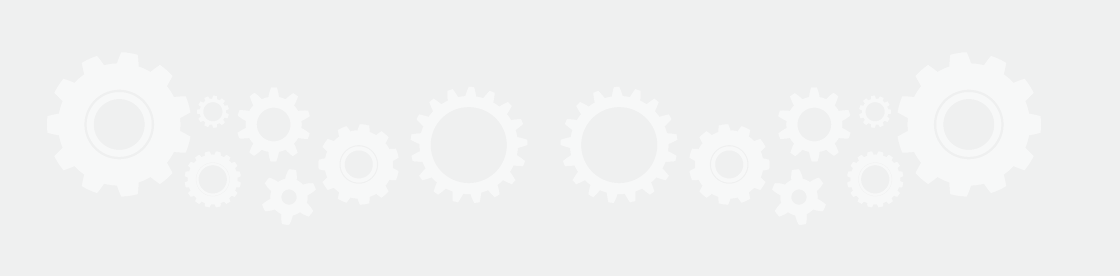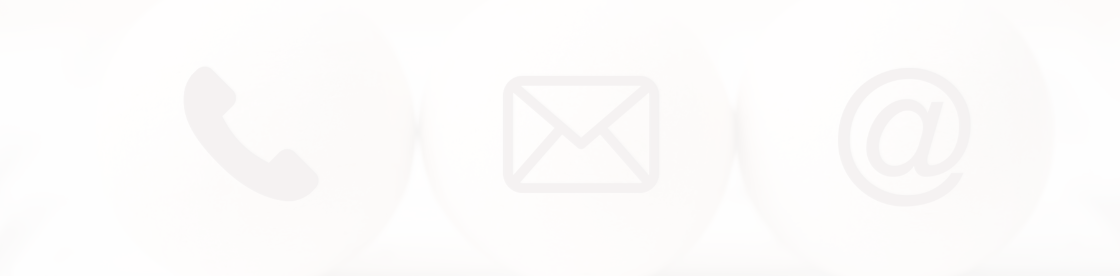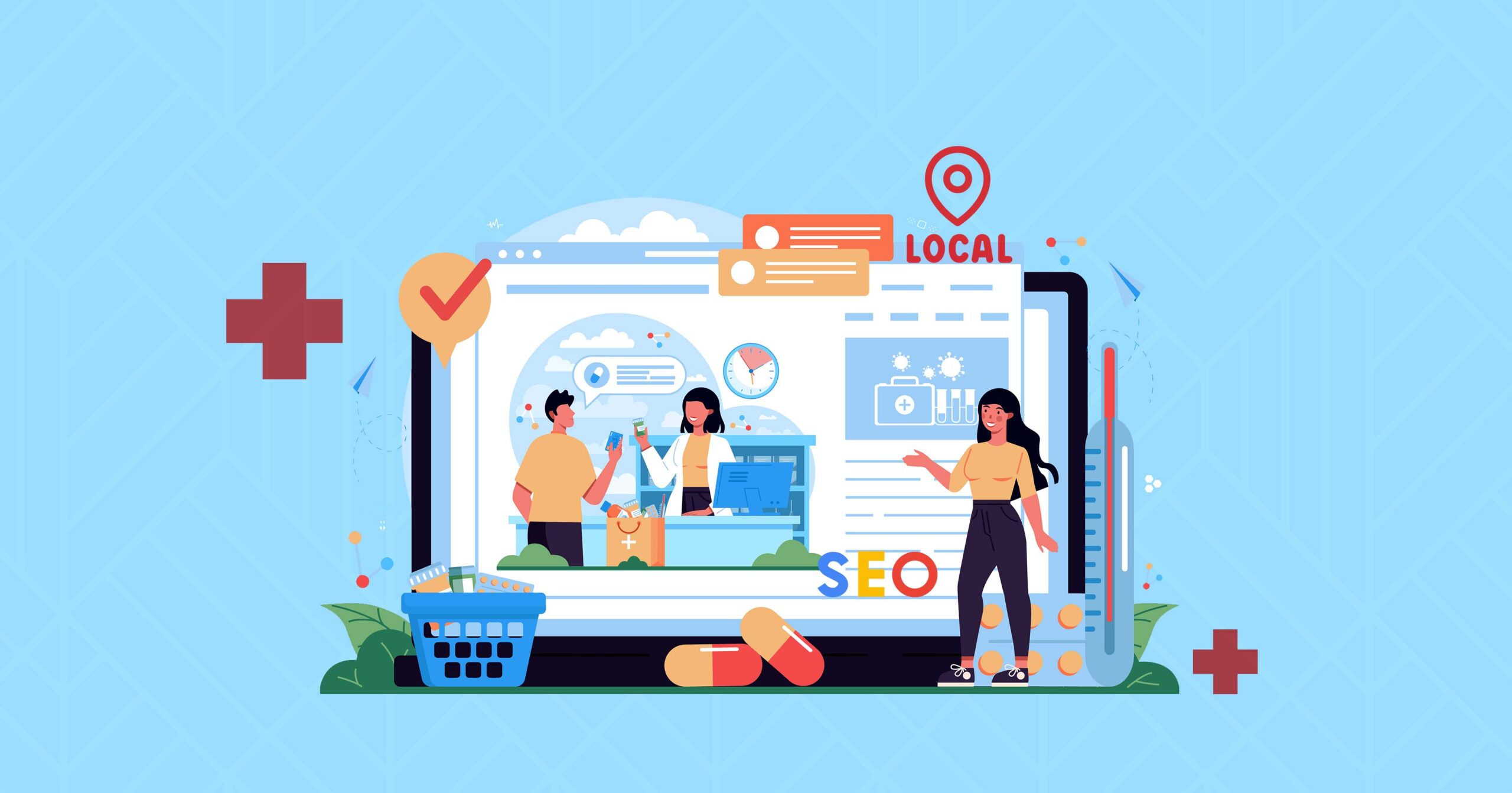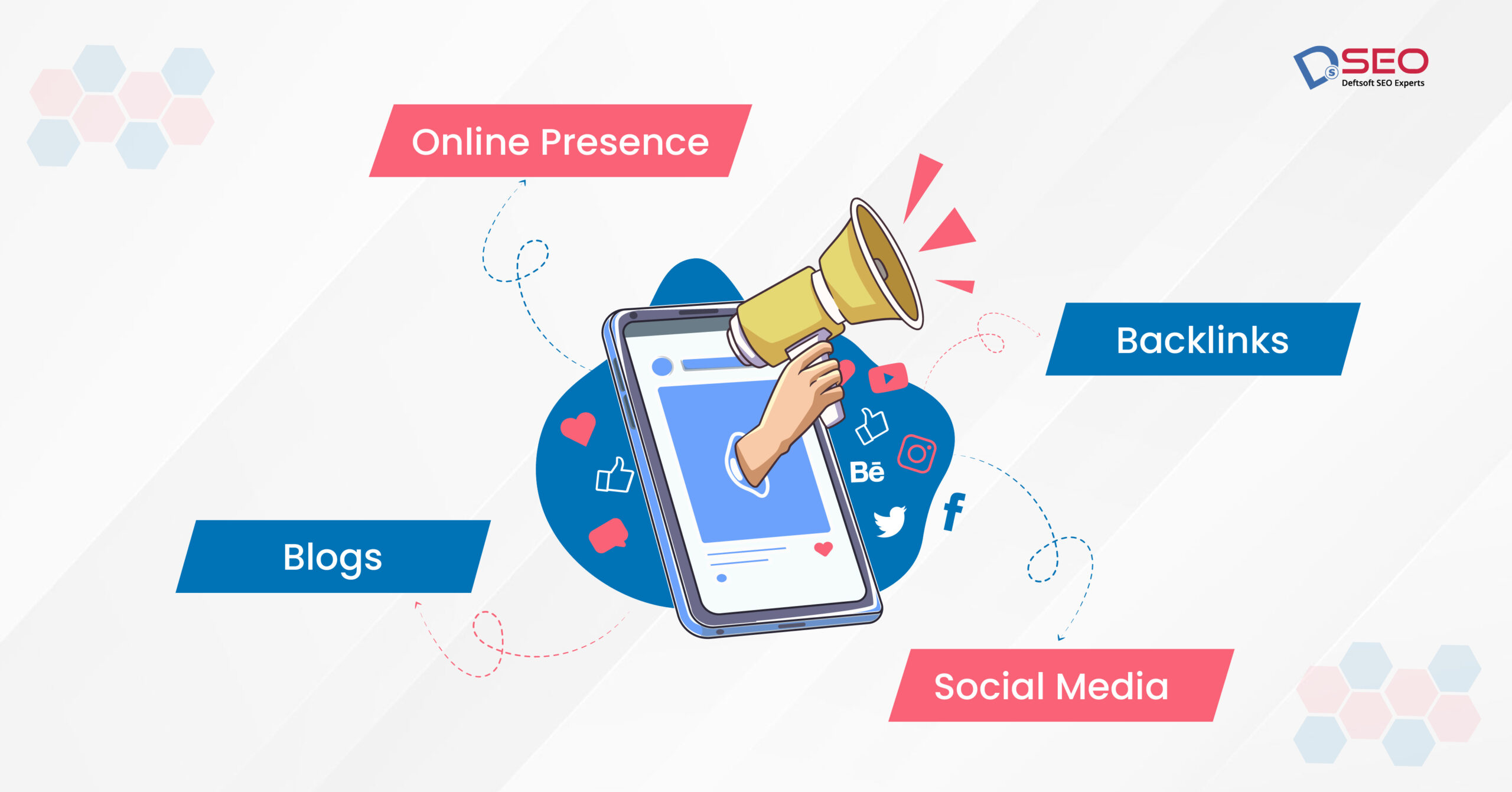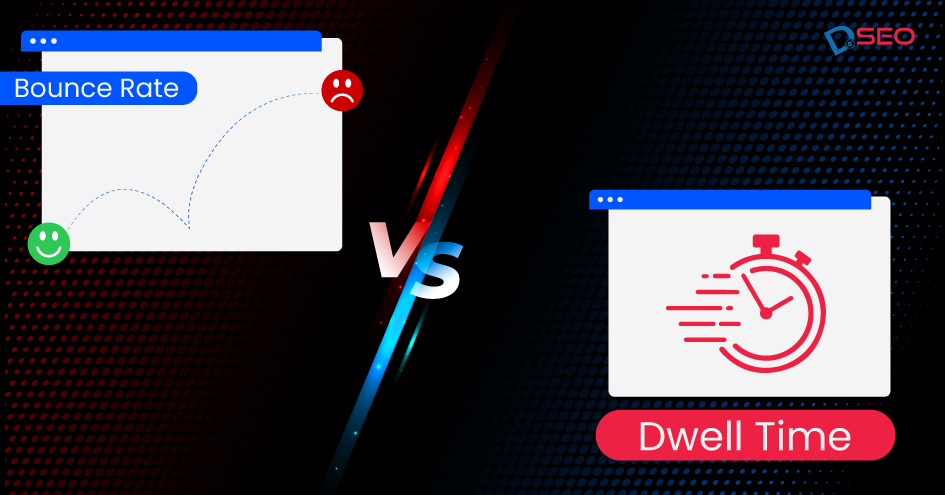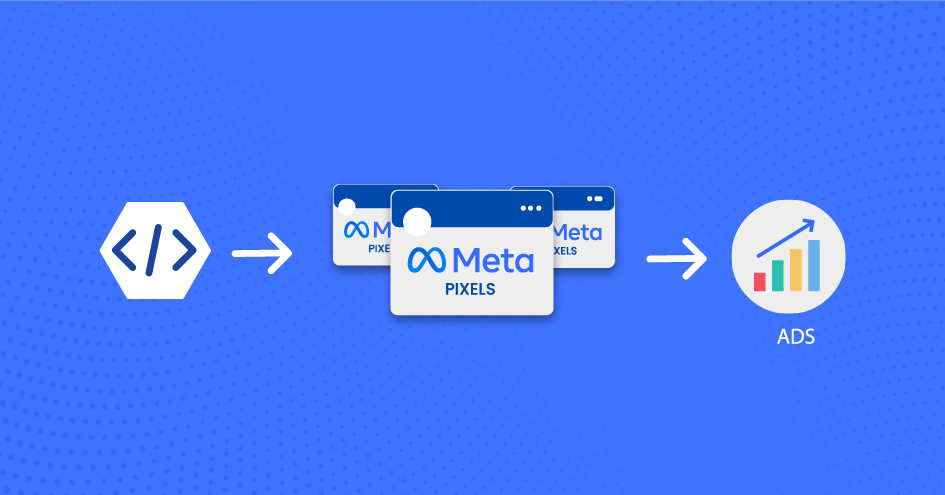
Meta Pixel Guide: How to Set Up and Use It (2024)
November 30, 2023 / SOCIAL MEDIA MARKETING
Running Facebook ad campaigns is just one part of the story. How do we know that the Facebook ads are converting? Welcome to the world of Meta Pixel, where you can track the performance of your ads. In the fast-paced era of digital marketing, everyone wants groundbreaking results. Yet, they use uncertain and crooked strategies that fail in the long run.
Make every penny count with Meta Pixel (formerly Facebook Pixel). Meta Pixel optimizes brand ads by targeting specific customers according to their behavior on the website.
This Meta Pixel guide is valuable for professionals seeking over-the-top results with a reasonable ad budget. You will learn what Meta Pixel is, what it is used for, how Facebook Pixel works, how to set up for your website, and how to integrate Facebook Pixel with website.
What’s the Hype about Meta Pixel (a.k.a. Facebook Pixel)?
An average Facebook user clicks on approximately 12 ads per month. In fact, over 78% of total US consumers tap on Facebook ads and make purchases.
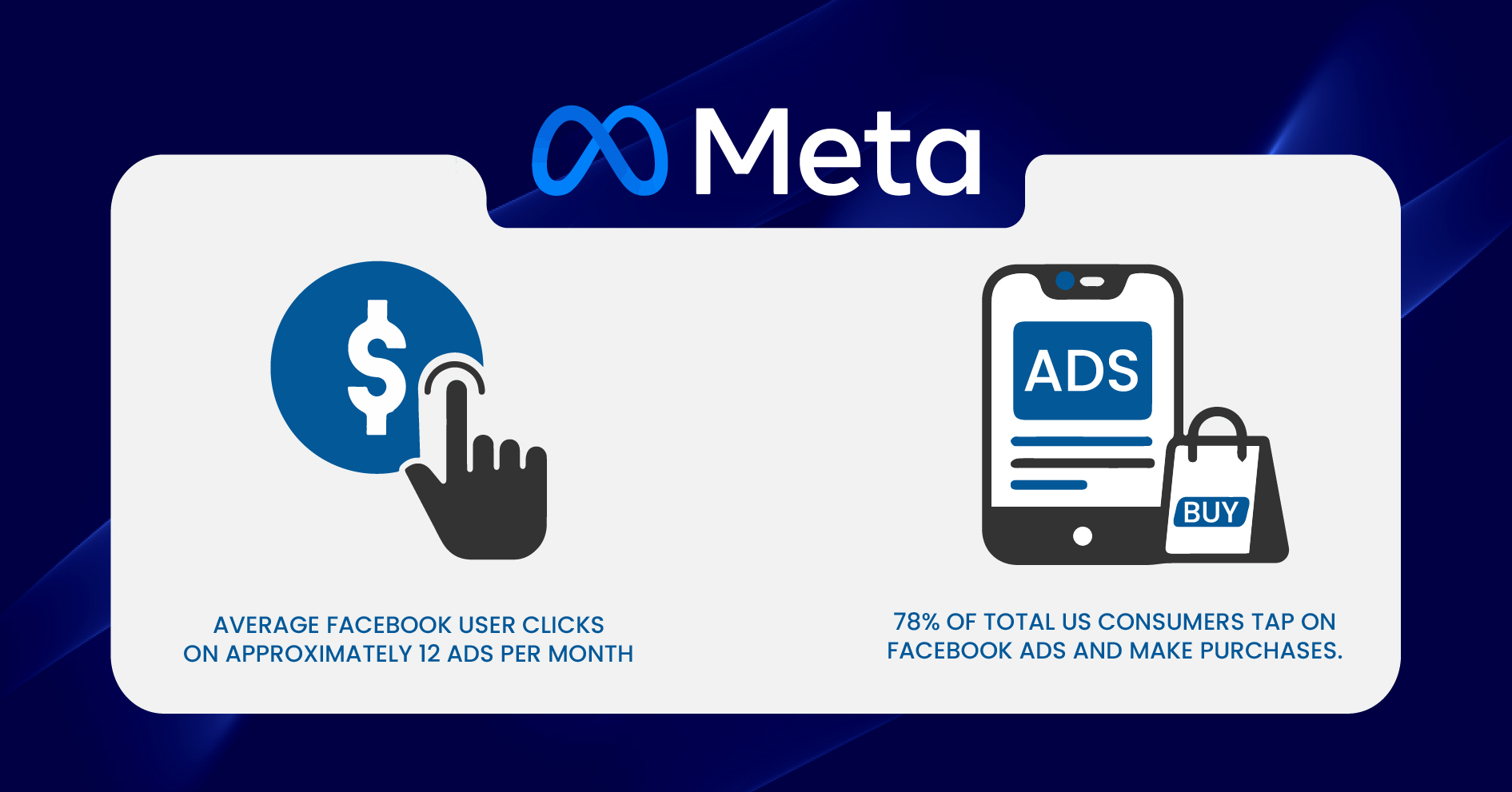
You must be thinking, if Facebook is mighty, how can you deploy it to bring in significant results? Thus, learning how to integrate Facebook Pixel with a website is essential.
Know the Term:
“Meta Pixel is a block of code written in JavaScript to track the activity of users on your website by measuring KPIs. It is inserted in the back end of a website as tags. Facebook Pixel aims to track user activity, drive sales, optimize ads, increase ROI and convert users through targeted ads.
Suppose you own a sports shoe brand, and you wish to increase sales in the next financial quarter. Can you increase your company’s ROI by allocating a hefty budget to Facebook ads? May be, maybe not! It’s a complete shot in the dark if you don’t know your target audience! This is why this Meta Pixel guide is a gem for individuals seeking exponential brand growth.”
What is Facebook Pixel Used For?
All the activities of Meta Pixel depend on Facebook cookies that help track user activity on a website/landing page. Meta Pixel comes in handy for the following use cases:
• Audience retargeting:
A user opens your website but does not complete a purchase for some reason. This is when Meta Pixel ads them to an audience to show custom Facebook ads when they browse Facebook the next time. This process is called retargeting.
• Building user persona:
Suppose that a few set of people buy products from your website. They fall under the category of ideal customers. You can then build a user persona around those customers to target new people with a better ad campaign.
• Create dynamic ads:
Many times, visitors to your website stop after being prompted to make a payment. This is when such an audience is added to the targeting list through dynamic ads. The ads are created through Advantage+ catalogue ad campaigns, allowing you to create carousel ads showing a series of products customized for the audience.
• Track conversions:
You can measure an ad campaign’s effectiveness by tracking conversions through various ad campaigns using Meta Pixel.
How Facebook Pixel Works?
The Meta Pixel works in a series of six steps. These are as follows:
1. Add Meta Pixel code:
The first step is to install a Facebook Pixel code snippet to your website.
2. Demographic info:
A list of valuable insights pops up, which includes the incoming traffic source, customer demographics such as age, location, preferences, gender, user device, etc., and much more.
3. Audience behavior:
You understand how various customers are behaving on the website. These include recording the following user actions:
- Add to cart
- Complete registration
- Sign up
- Add to wishlist
- Browse website
- Initiate checkout
- Contact business
- Add payment information
- Make a purchase
4. Build audience:
You can then curate custom ads based on user behavior and run ad campaigns accordingly.
5. Ad bidding:
After recognizing the user persona most likely to complete a purchase, you can optimize your ad bids to the lowest possible number. This tip can save you dollars.
6. Conversion events:
You can develop the best ad strategies by analyzing Facebook events, user persona, and audience behavior.
How to Set up Meta Pixel and Use it for Your Website?
Here comes the most practical part of the Meta Pixel guide. Let’s learn how to set up Meta Pixel for a website. Follow along to get started!
There are two main steps to set up Meta Pixel for your website:
- Create a pixel and set up code for Meta Pixel. You can either use a developer’s help if you wish to set up Meta Pixel manually or use a third-party integration tool.
- Set up events on the website to track user activity, conversions, etc. You can also do it manually with the help of a developer.
Setting Up Meta Pixel:
A. Set up Pixel Name
1. Open Meta Events Manager.
2. On the left side of the menu, click on Connect Data Sources and then select Web. Tap on Get Started.
3. Select Facebook Pixel and then Connect.
4. Enter a name in Name Your Pixel and then add your website URL in Check your website for easy setup options. Click on Continue.
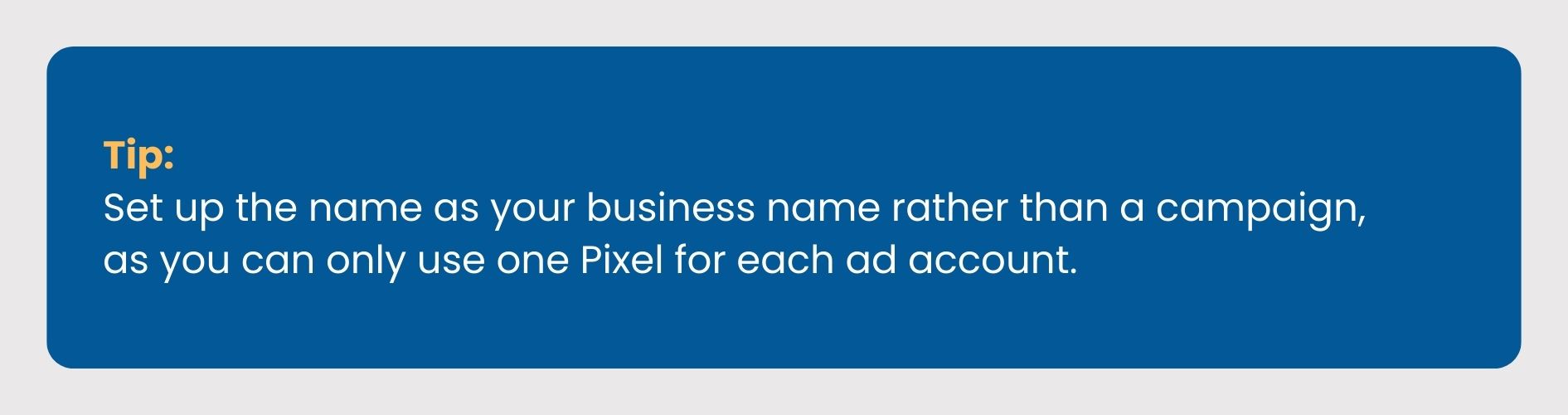
B. Add Pixel code
1. It’s time to add pixel code to the website. Select the Use a Partner Integration if you use Facebook integration partners like WordPress, Squarespace, Shopify, etc. This method is code-free.
2. You can also manually add the pixel code snippet if you don’t use a partner integration tool.
How do you set up Meta Pixel code manually?
1. Tap on Install Code Manually.
2. Click on the Copy Code button.
3. Copy and paste the pixel code directly above the </head> tag in your website’s header code. It must be pasted into each and every page, as well as, if you’re using one, into your header template. Press the Continue button.
4. You can turn on Automatic Advanced Matching to track conversions efficiently and accurately. Select Continue.
C. Set up Meta Pixel Events
1. Tap on the Open Event Setup Tool button.
2. Enter a name for your Facebook Pixel ID. Open Settings and select the Open Event Setup Tool.
3. Add your URL and select Open Website.
4. You can then Review each listed event and choose Confirm or Dismiss. Select Finish Setup to move ahead.

Voila! You have learned how to integrate Facebook Pixel with the website. All you need to do is add your website URL after adding the name of the Pixel.
It’s a Wrap!
Driving a business in the right direction is essential. One can do so by harnessing the power of Meta Pixel. This blog is a valuable Meta Pixel guide for professionals and learners. Streamlining the process of Facebook ads to drive positive results captures the very essence of Facebook Pixel.
So far, you learned what Meta Pixel is, how to set up Pixel, how Facebook Pixel works and how to integrate Facebook Pixel with the website. The tool is here to stay, making custom marketing, retargeting, and ad optimization easier.